Ticket Scanning in Administration
Efficiently manage your event entry! TiBillet provides powerful ticket scanning and validation features directly in the administration interface.
Accessing Ticket Management
To access the ticket scanning and validation features:
- Go to the Administration panel
- Navigate to Tickets in the left menu
- You'll see a list of all tickets with their status (scanned or not scanned)
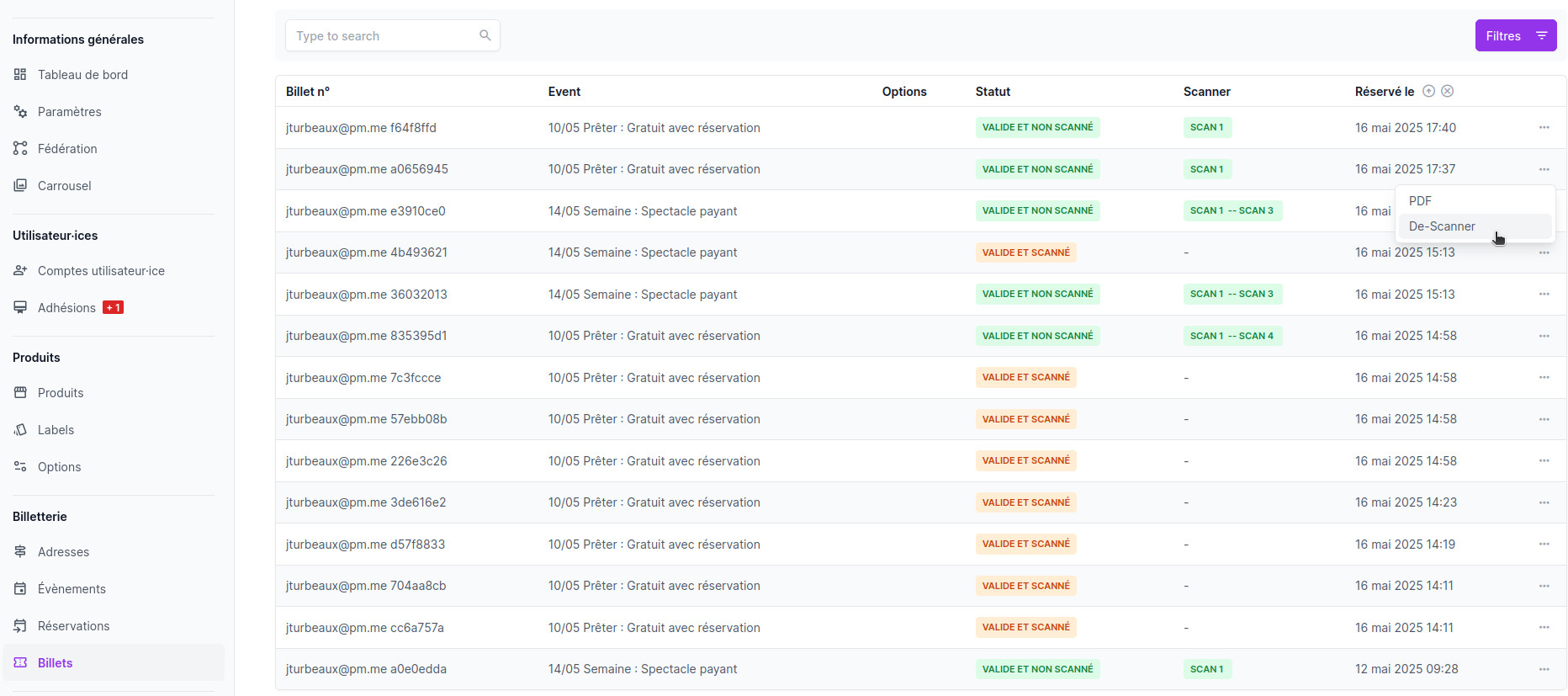
Default Display and Filtering
By default, the system displays only valid tickets (scanned or not scanned). Similarly, the reservations displayed are also valid ones.
You can use the filter button in the admin interface to:
- View all tickets, including invalid ones
- See unsuccessful buy attempts
- Filter by event, options, or other criteria
Scanning Tickets
The ticket management interface offers several scanning options:
- Search for a specific ticket: Use the search box to find a ticket by UUID, customer name, or email
- Scan individual tickets: Click the "SCAN 1" button next to a ticket to validate it
- Scan all tickets from a reservation: For group entries, click the "SCAN X" button (where X is the number of tickets) to validate all tickets from the same reservation at once
Viewing Ticket Details
For each ticket, you can:
- See the ticket status (scanned or not scanned)
- View the customer information
- Check the event details
- See any additional options selected
PDF Ticket Display
You can view and download the PDF version of any ticket:
- Find the ticket in the list
- Click the "PDF" button in the actions column
- The ticket PDF will open in a new tab or download automatically
This is useful for reprinting tickets or verifying ticket details.
Correcting Scanning Errors
If a ticket was scanned by mistake, you can "de-scan" it:
- Find the scanned ticket in the list
- Click the "Unscan" button in the actions column
- The ticket status will revert to "Not Scanned"
This feature is particularly helpful for correcting errors during event check-in.
Managing Reservations
In the Reservations section, you can:
- View all valid reservations
- See the number of tickets in each reservation
- Send tickets again via email if needed
- Filter reservations by event, validity status, date, or options
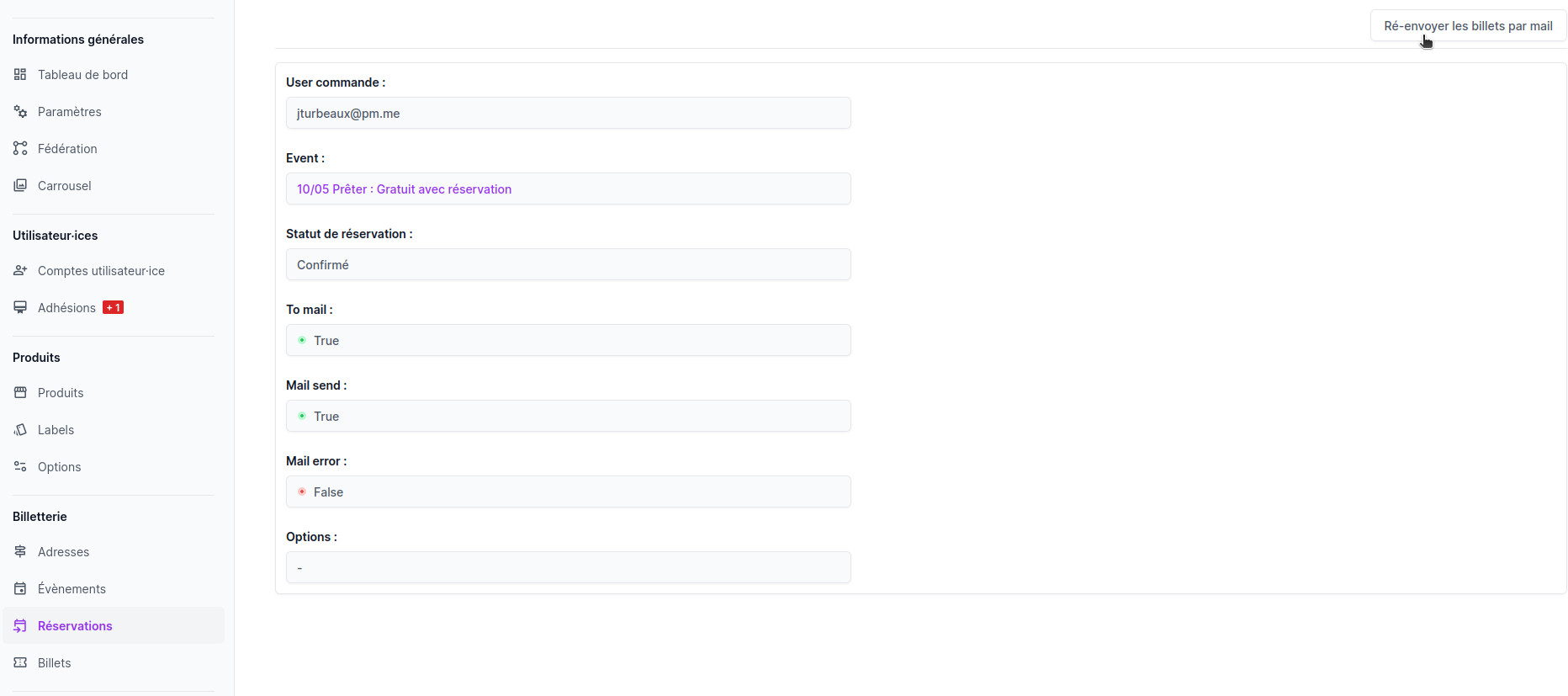
Note: All these features are available in the Lespass admin interface, making it easy to manage event entry directly from your administration panel without needing additional hardware or software.